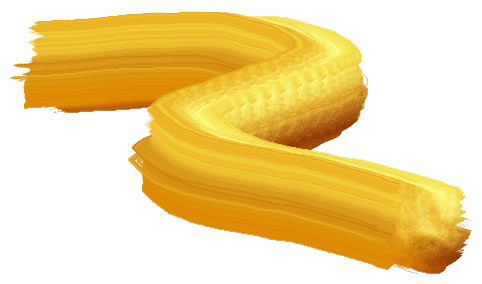Declaration
TIEBrushFill = (iebfSolid,iebfGradient,
iebfSpray,
iebfTextured,
iebfCenteredTexture,
iebfTexturedSpray,
iebfImage,
iebfEraser,
iebfSmartEraser);
Description
The types of brushes available for the BrushTool.| Type | Description |
|---|---|
| iebfSolid | A standard fill of a solid color |
| iebfGradient | A fill with a vertical gradient from BrushColor to BrushColor2 |
| iebfSpray | A "Spray Can" fill, i.e. random points of a specified density |
| iebfTexturedSpray | A "Spray Can" fill, i.e. random points of a specified density and transparency to provide texture (between AlphaTextureMin and AlphaTextureMax) |
| iebfTextured | A solid fill with random transparency to provide texture to the brush. Pixel transparency will be in the range AlphaTextureMin to AlphaTextureMax |
| iebfCenteredTexture | Same as iebfTextured, but the alpha is stronger towards the center of the brush. Pixel transparency will be in the range AlphaTextureMin to AlphaTextureMax |
| iebfImage | An image is used as a brush. Note: You must assign an image to BrushImage |
| iebfEraser | A special brush that applies alpha to the image, e.g. if EraserOpacity is 1.0, dragging the mouse will completely erase the content. It also will optionally remove color from the image) (Also see: RightButtonEraser) |
| iebfSmartEraser | A special brush for background removal that applies alpha to the image and attempts to avoid erasing the subject. The smart eraser uses a Chroma Key algorithm to determine the image background (i.e. it attempts to erase content that has a similar color to where first clicked). It works best with on images with a solid, consistent background. Options are specified by ChromaKeyOptions. You should configure the Tolerance and Saturation |

Examples
// Enable painting with a circular spray can brushImageEnView1.BrushTool.BrushShape := iecsCircle;
ImageEnView1.BrushTool.BrushFill := iebfSpray;
ImageEnView1.BrushTool.BrushSize := 40;
ImageEnView1.BrushTool.BrushColor := clRed;
ImageEnView1.MouseInteractGeneral := [ miBrushTool ];

// Enable painting with a red/yellow gradient
ImageEnView1.BrushTool.BrushShape := iecsRectangle;
ImageEnView1.BrushTool.BrushFill := iebfGradient;
ImageEnView1.BrushTool.BrushSize := 50;
ImageEnView1.BrushTool.BrushColor := clRed;
ImageEnView1.BrushTool.BrushColor2 := clYellow;
ImageEnView1.MouseInteractGeneral := [ miBrushTool ];
// Set cursor as a square eraser
ImageEnView1.BrushTool.BrushFill := iebfEraser;
ImageEnView1.BrushTool.EraserOpacity := 1.0;
ImageEnView1.BrushTool.BrushShape := iecsRectangle;
ImageEnView1.MouseInteractGeneral := [ miBrushTool ];
// Partially erase the image
ImageEnView1.BrushTool.BrushFill := iebfEraser;
ImageEnView1.BrushTool.BrushSize := 50;
ImageEnView1.BrushTool.EraserOpacity := 0.5;
ImageEnView1.BrushTool.BrushShape := iecsCircle;
ImageEnView1.MouseInteractGeneral := [ miBrushTool ];
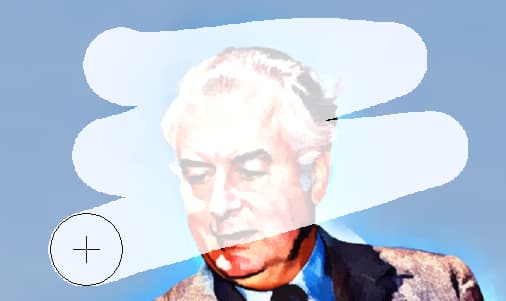
// Use Smart Eraser Brush tool
ImageEnView1.ChromaKeyOptions.Tolerance := 0.15;
ImageEnView1.BrushTool.BrushFill := iebfSmartEraser;
ImageEnView1.MouseInteractGeneral := [ miBrushTool ];

// Enable painting with a custom brush
ImageEnView1.BrushTool.BrushImage.Read( 'Golden-Brush.png' );
ImageEnView1.BrushTool.BrushFill := iebfImage;
ImageEnView1.BrushTool.BrushShape := iecsRectangle;
ImageEnView1.MouseInteractGeneral := [ miBrushTool ];