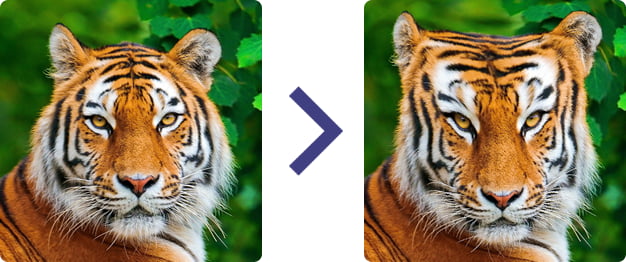TIERetouchToolInteraction.RetouchMode
Declaration
property RetouchMode: TIERetouchMode;Description
Specify which retouch tool to use:| Effect | Description | Properties | More Info |
|---|---|---|---|
| iermSmudge | Smudge brushed area | SmudgePressure, SmudgeBlur | - |
| iermBlur | Blur brushed area | BlurRadius | Blur |
| iermMotionBlur | Apply a motion blur effect | MotionBlurAngle, MotionBlurRadius, MotionBlurSigma | MotionBlur |
| iermAutoSharpen | Sharpen contours of brushed area | AutoSharpenIntensity, AutoSharpenRate | AutoSharp |
| iermSharpen | Apply sharpening filter to brushed area | SharpenIntensity, SharpenNeighbourhood | Sharpen |
| iermUnsharpen | Apply a gaussian blur to brushed area | UnsharpenAmount, UnsharpenRadius, UnsharpenThreshold | UnsharpMask |
| iermSmooth | Apply SNN noise reduction to brushed area | SmoothRadius | SymmetricNearestNeighbour |
| iermPixelize | Convert brushed area to large pixel blocks | PixelizeBlockSize | Pixelize |
| iermBrightness | Adjust brightness of brushed area | BrightnessAdjustment | IntensityRGBAll |
| iermSaturation | Adjust color saturation of brushed area | SaturationAmount | AdjustSaturation |
| iermWave | Apply a wave effect to brushed area | WaveAmplitude, WaveLength, WavePhase | Wave |
| iermPencilSketch | Make brushed area resemble a pencil sketch (Note 1) | PencilSketchAlpha, PencilSketchDensity, PencilSketchGray, PencilSketchLevels, PencilSketchThickness | PencilSketch |
| iermIEVisionInpaint | Restore brushed area using the outer region (fill missing areas of image or erase blemishes) (Note 2) | InpaintMethod, InpaintRangeSize | inpaint |
| iermIEVisionSmooth | Apply NLM noise reduction to brushed area (Note 3) | DenoiseFilterStrength | fastNlMeansDenoisingColored |
| iermWarp | Warp the image by pushing the area under the cursor | - | Warp |
| iermSwirl | Apply a rotational effect under the cursor to obfuscate the image | - | SwirlTwists |
| iermCustom | Apply a custom effect to brushed area | OnCustomRetouch |
Note:
1. iermPencilSketch and iermSwirl can be slow and require a lot of memory
2. iermIEVisionInpaint requires IEVision. If IEVision is not available, the iermSmudge method is used instead
3. iermIEVisionSmooth requires IEVision. If IEVision is not available, the iermSmooth method is used instead
4. iermSwirl is always circular (1:1) so may draw outside the retouched area
Default: iermSmudge
Example
// Smudge the imageImageEnView1.RetouchTool.RetouchMode := iermSmudge;
ImageEnView1.RetouchTool.SmudgePressure := 15;
ImageEnView1.RetouchTool.Feathering := 3;
ImageEnView1.MouseInteractGeneral := [ miRetouchTool ];
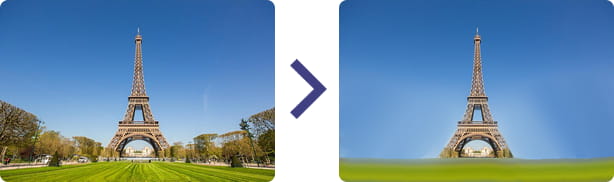
// Apply motion blur to image
ImageEnView1.RetouchTool.RetouchMode := iermMotionBlur ;
ImageEnView1.RetouchTool.MotionBlurSigma := 8;
ImageEnView1.RetouchTool.MotionBlurAngle := 180;
ImageEnView1.RetouchTool.MotionBlurRadius := 10;
ImageEnView1.MouseInteractGeneral := [ miRetouchTool ];
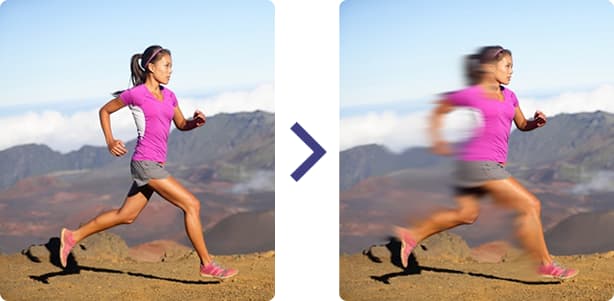
// Use IEVision's Inpainting to remove blemishes in the image
ImageEnView1.RetouchTool.RetouchMode := iermIEVisionInpaint;
ImageEnView1.RetouchTool.InpaintRangeSize := 6;
ImageEnView1.MouseInteractGeneral := [ miRetouchTool ];

// Pixelate the brushed area (e.g. to hide sensitive detail)
ImageEnView1.RetouchTool.RetouchMode := iermPixelize;
ImageEnView1.RetouchTool.PixelizeBlockSize := 5;
ImageEnView1.MouseInteractGeneral := [ miRetouchTool ];
// Warp the image
ImageEnView1.RetouchTool.RetouchMode := iermWarp;
ImageEnView1.RetouchTool.BrushSize := 60;
ImageEnView1.MouseInteractGeneral := [ miRetouchTool ];