Declaration
TIEPdfViewerInteraction = class(TIEUserInteraction);Description
A class of TIEUserInteraction that allows viewing and manipulation of PDF files in a TImageEnView. You will need to enable the PdfViewer property.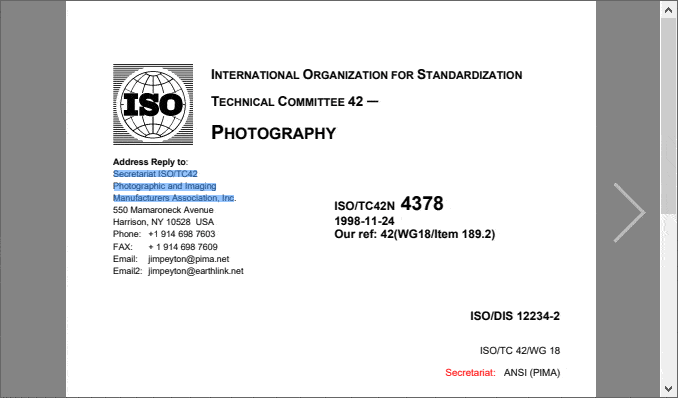
Features
- View PDF files with scaling and fit options
- View all pages at once
- Page and document rotation
- User editing of form fields
- Programmatic reading and setting of form field values
- Importing, Exporting, deleting and moving of pages
- Saving of changed PDF files
- Selection of text and images with clipboard support
- Text searching and highlighting
- High quality printing and exporting to bitmap and text
- Bookmark display and Page thumbnail viewer with one-click navigation *
- Access to file attachments
- Keyboard shortcuts
- Web Link and Page Link support
- Display navigation buttons and PDF annotations
- Actions for rapid development
Notes:
- PDFium support requires Delphi/BCB 2009 or newer
- The PDFium plug-in DLL must exist in the same folder as your application EXE. You can download it from: www.imageen.com/download/
- Read more about ImageEn PDF Support
- You cannot use the PdfViewer with multiple layers
- The size of the PDF page is displayed on-screen and when output to bitmap is controlled by IEGlobalSettings().PdfViewerDefaults.DPI
Mouse Interactions
Typically the following mouse interactions are used with PdfViewer:| Interactions | Description |
|---|---|
| [ miPdfSelectText, miPdfSelectRgn ] | The user can select text or a region (as an image) based on what is under the cursor |
| [ miPdfSelectText ] | The user can select text |
| [ miPdfSelectRgn ] | The user can select a rectangular region (which can be copied to the clipboard as an image) |
| [ miScroll, miZoom ] | The user can click and drag to scroll the page or left/right click to zoom in/out |
When enabling PdfViewer, MouseInteractGeneral will be set to [miPdfSelectText, miPdfSelectRgn]. miPdfSelectRgn has no effect if ShowAllPages is enabled.
The following interactions are supported: miPdfSelectText, miScroll, miZoom, miSmoothZoom, miDblClickZoom, miMovingScroll. If not showing all pages, you can also use: miPdfSelectRgn, miSelectZoom, miSelect, miSelectPolygon, miSelectCircle, miSelectMagicWand, miSelectLasso, miSelectChromaKey
All layer interactions are disabled.
You can also use the mouse to edit form fields if you enabled AllowFormEditing.
Keyboard Shortcuts
| Shortcut | Description |
|---|---|
| Ctrl+C/X/V | Cut/Copy/Paste within a form field |
| Ctrl+C | Copy selected text or region/image |
| Ctrl+A | Select all text on page or in current form field |
| PageUp/Down | Go to previous/next page |
| Home/End | Go to first/last page |
| Cursor keys | Scroll the image (requires iesoAllowMoveByKeyboard) |
Demos
 | Demos\Other\PdfViewer\PdfViewer.dpr |
 | Demos\Other\PdfViewerToolbar\PdfViewerToolbar.dpr |
 | Demos\Actions\Actions_PdfViewer\PdfViewerActions.dpr |
 | Demos\Other\PdfPrinter\PdfPrinter.dpr |
Examples
// Register the PDFium Plug-InIEGlobalSettings().RegisterPlugIns([ iepiPDFium ]);
// Display a PDF document (and allow text and image selection, scaled viewing, etc)
ImageEnView1.PdfViewer.Enabled := True;
ImageEnView1.MouseInteractGeneral := [ miPdfSelectText, miPdfSelectRgn ];
ImageEnView1.IO.LoadFromFilePDF( 'C:\document.pdf' );
// Show all pages at once
ImageEnView1.PdfViewer.ShowAllPages := True;
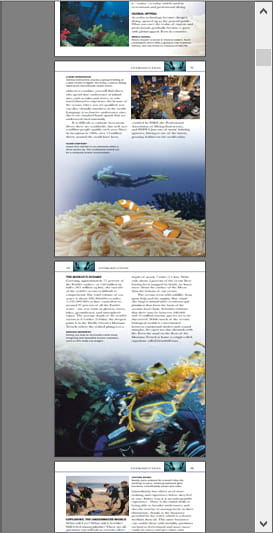
// Enable form editing
ImageEnView1.PdfViewer.Enabled := True;
ImageEnView1.PdfViewer.AllowFormEditing := True;
ImageEnView1.IO.LoadFromFilePDF( 'C:\document.pdf' );
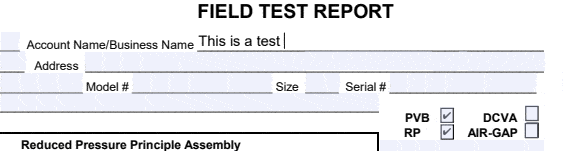
// Allow user to select images or text and copy to clipboard (automatically detecting selection based on what is under the cursor)
ImageEnView1.MouseInteractGeneral := [ miPdfSelectText, miPdfSelectRgn ];
ImageEnView1.PdfViewer.Enabled := True;
// Allow user to select text and copy to clipboard (image selection disabled)
ImageEnView1.MouseInteractGeneral := [ miPdfSelectText ];
ImageEnView1.PdfViewer.Enabled := True;
// Allow user to select images and copy to clipboard (text selection disabled)
ImageEnView1.MouseInteractGeneral := [ miPdfSelectRgn ];
ImageEnView1.PdfViewer.Enabled := True;
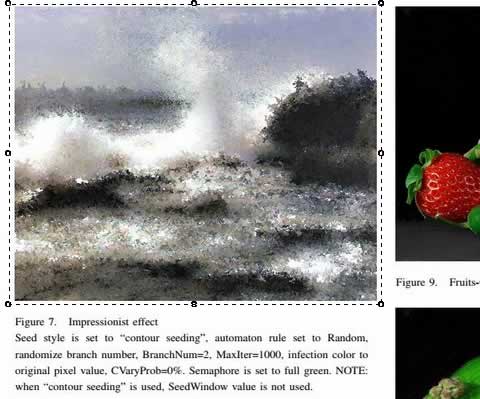
// Merge two PDF documents
ImageEnView1.PdfViewer.Enabled := True;
ImageEnView1.IO.LoadFromFilePDF( 'C:\document.pdf' );
ImageEnView1.PdfViewer.ImportPages( 'C:\morepages.pdf' );
ImageEnView1.IO.SaveToFilePDF( 'C:\merged.pdf' );
// Move pages to the start of the document
ImageEnView1.PdfViewer.MovePages( [3, 4, 8, 9], 0);
// Delete pages from the document
ImageEnView1.PdfViewer.DeletePages([ 5, 6 ]);
// Prompt user to save changes
if ImageEnView1.PdfViewer.DocModified then
if MessageDlg( 'Save doc changes?', mtConfirmation, [ mbYes,mbNo ], 0 ) = mrYes then
ImageEnView1.IO.SaveToFilePDF( ImageEnView1.IO.Params.Filename );
// Rotate document right for display
ImageEnView1.PdfViewer.ViewRotation := iepr90Clockwise;
// Rotate current page only (updating the document)
ImageEnView1.PdfViewer.PageRotation[ ImageEnView1.PdfViewer.PageIndex ] := iepr90Clockwise;
// Find and select the text "Adobe"
ImageEnView1.PdfViewer.Find( 'Adobe' );
// Highlight the text "Adobe" thoughout the document
ImageEnView1.PdfViewer.HighlightText( 'Adobe' );
// Copy all text in the page to the clipboard
ImageEnView1.PdfViewer.SelectAll();
ImageEnView1.PdfViewer.CopyToClipboard();
// Save all text in the page to a file
ss := TStringList.Create;
ImageEnView1.LockPaint();
ImageEnView1.PdfViewer.SelectAll();
ss.Text := ImageEnView1.PdfViewer.SelText;
ImageEnView1.PdfViewer.ClearSelection();
ImageEnView1.UnlockPaint();
ss.SaveToFile( 'D:\Page.txt' );
ss.Free;
// Show thumbnail preview of all pages of a PDF document
ImageEnView1.PdfViewer.Enabled := True;
ImageEnMView1.AttachedImageEnView := ImageEnView1;
ImageEnView1.IO.LoadFromFilePDF( 'C:\document.pdf' );
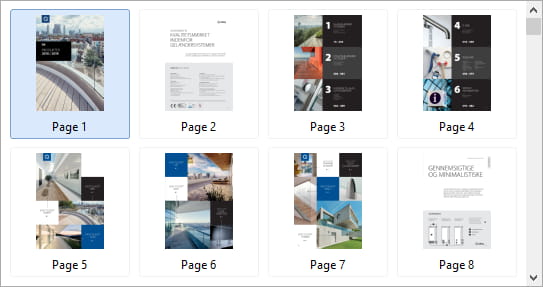
Methods and Properties
Display PropertiesDocument Properties
 | CurrentPage |
 | Document |
 | DocumentSize |
 | GetBookmarks |
 | HasBookmarks |
 | PageCount |
 | PageHeight |
 | PageIndex |
 | PageOrigin |
 | PageWidth |
Page Manipulation
Clipboard Methods
 | CanCopyToClipboard |
 | CanCutToClipboard |
 | CanPasteFromClipboard |
 | CopyToClipboard |
 | CutToClipboard |
 | PasteFromClipboard |
Text Selection
 | ClearSelection |
 | EnsureTextVisible |
 | SelectText |
 | SelectAll |
 | SelectLine |
 | SelectWord |
 | SelLength |
 | SelStart |
 | SelText |
Form Field Editing
Search and Highlight
Attachments
Other
 | AutoSync |
 | CharIndexToLine |
 | CharIndexToWord |
 | DrawTo |
 | GetPageLinkAt |
 | GetText |
 | GetTextRects |
 | GetWebLinkAt |
 | MetaData |
 | PageToScr |
 | |
 | PrintOptions |
 | ScrToCharIndex |
 | ScrToPage |
 | SyncToBitmap |
 | Update |
See Also
- PDFium PlugIn- PdfViewer
- LoadFromFilePDF
- SaveToFilePDF
- PdfViewerDefaults