ImageEn includes a large set of actions for ImageEnMView, ImageEnView, ImageEnView Layers and ImageEnVect components to allow you to rapidly develop your UI (and instantly localize in twenty-five languages).
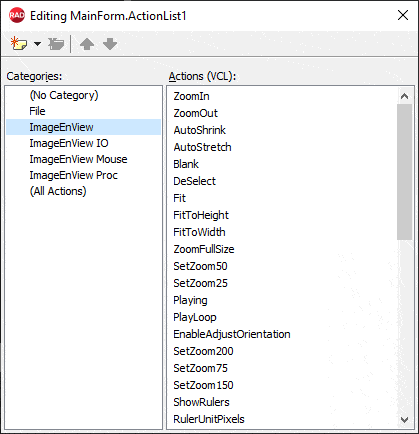
TImageEnMViewDoPrintPreviewDialog

TImageEnMViewDoSavePreviewDialog

To use actions:
1. Add a TActionList component to your form2. Double-click your TActionList to open it
3. Select "New Standard Action"
4. Scroll down to the ImageEnMView actions, select the ones you require and click OK
5. Assign the actions to menu items and buttons
Demo
 | Demos\Actions\Actions_MView\MViewActions.dpr |
Base Properties
 | ActionType | Specifies the type of action: whether the control only performs a function (ieaButton), toggles a state (ieaCheckbox), or changes between multiple states (ieaRadioButton) |
 | ImageEnMView | Optional property: Specify a TImageEnMView if you have multiple on a form and want to limit actions to one of them |
 | RequiresFocus | If enabled, actions have no effect unless a TImageEnMView is focused, otherwise actions work and change whatever control is focused. You must set this to true, or use the ImageEnMView property if you have multiple TImageEnMViews on a form (Default: False) |
Note:
◼You can set MsgLanguage to localize the actions◼Some actions include shortcuts. The VCL does not allow these to be cleared at design-time. Disable them at run-time as follows: ImageEnMView1PromptToOpen1.ShortCut := 0;
◼See the list of the default ImageIndexes if you are planning to add graphics to your actions
◼You can respond to action behavior using OnActionExecute
General Actions
| Action | Name | Description | Associated Method | Extra Properties |
|---|---|---|---|---|
| TImageEnMViewClear | Clear | Clear all images | Clear | - |
| TImageEnMViewSelectAll | Select All | Select all images in the grid | SelectAll | - |
| TImageEnMViewDeselect | Deselect | Clear your selection | Deselect | - |
| TImageEnMViewPlaying | Animate | Playback these frames in sequence | Playing | - |
| TImageEnMViewPlayLoop | Loop Playback | Restart playback after it completes | PlayLoop | - |
| TImageEnMViewDisplayModeSingle | Single Frame Only | Display only the active frame | DisplayMode | - |
| TImageEnMViewEnableAdjustOrientation | Auto-Rotate Display | Automatically display images with the correct orientation | EnableAdjustOrientation | - |
| TImageEnMViewShowText | Show Thumbnail Text | Display text above/below the thumnbnails | ShowText | - |
| TImageEnMViewViewImage | Show Image | Display a preview of this image | IEShowImagePreview | AutoShrink, AutoStretch, Maximized, ShowButtons |
Style Actions
| Action | Name | Description | Associated Method | Extra Properties |
|---|---|---|---|---|
| TImageEnMViewStyleShowThumbs | Thumbnail View | Display thumbnails | Style | TopText, InfoText, BottomText, FixGaps |
| TImageEnMViewStyleShowDetails | Detail View | Display file details | Style | TopText, InfoText, BottomText, FixGaps, ThumbnailZoom, BoldFilename |
| TImageEnMViewStyleShowColumns | Column View | Display file columns | Style | TopText, InfoText, BottomText, FixGaps, ThumbnailSize, ShowIconsOnly |
| TImageEnMViewStyleShowLargeThumbs | Large Thumb View | Display large thumbnails | Style | TopText, InfoText, BottomText, FixGaps, ThumbnailZoom, BoldFilename |
| TImageEnMViewStyleShowFileList | File List View | Display file list | Style | Text, FixGaps, ThumbnailSize, ShowIconsOnly |
| TImageEnMViewShowColumn | Show Column | Show or hide columns when Style is iemsColumns | Column | - |
Sort Actions
| Action | Name | Description | Associated Method | Extra Properties |
|---|---|---|---|---|
| TImageEnMViewSortByFilename | Sort by Filename | Sort by Filename | Sort | - |
| TImageEnMViewSortByFileType | Sort by FileType | Sort by FileType | Sort | - |
| TImageEnMViewSortByFileSize | Sort by FileSize | Sort by FileSize | Sort | - |
| TImageEnMViewSortByCreateDate | Sort by CreateDate | Sort by CreateDate | Sort | - |
| TImageEnMViewSortByEditDate | Sort by EditDate | Sort by EditDate | Sort | - |
| TImageEnMViewSortByImageSize | Sort by ImageSize | Sort by ImageSize | Sort | - |
| TImageEnMViewSortByOther | Sort by Other | Sort by Other | Sort | SortBy |
| TImageEnMViewSortAscending | Sort Ascending | Sort Ascending | Sort | - |
| TImageEnMViewSortDescending | Sort Descending | Sort Descending | Sort | - |
Proc Actions
| Action | Name | Description | Associated Method | Extra Properties |
|---|---|---|---|---|
| TImageEnMViewDoPreviews | Do Effects | Display the Effects dialog for editing and enhancing the image (all or a specific effect) | DoPreviews | Effects, AutoSaveChanges, OverrideJpegQuality, AutoSaveError |
| TImageEnMViewDoAdjustPreviews | Adjust Colors | Peform color enhancement functions on the selected image | DoPreviews(ppeColorAdjustments) | AutoSaveChanges, OverrideJpegQuality, AutoSaveError |
| TImageEnMViewDoEffectPreviews | Image Effects | Perform effects on the selected image | DoPreviews(ppeSpecialEffects) | AutoSaveChanges, OverrideJpegQuality, AutoSaveError |
| TImageEnMViewDoEditPreviews | Edit Image | Perform editing functions on the image: rotate, resize, crop, etc. | DoPreviews(ppeEditingFunctions) | AutoSaveChanges, OverrideJpegQuality, AutoSaveError |
| TImageEnMViewPromptToResize | Prompt to Resize | Display the previews dialog to allow the user to resample (resize) the image | DoPreviews | ResampleFilter, AutoSaveChanges, OverrideJpegQuality, AutoSaveError |
| TImageEnMViewPromptToRotate | Prompt to Rotate | Display the previews dialog to allow the user to rotate the image to a custom angle | DoPreviews | AntiAliasMode, AutoSaveChanges, OverrideJpegQuality, AutoSaveError |
| TImageEnMViewFlipHorizontal | Flip Horizontal | Flip the selected image from top to bottom | Flip | AutoSaveChanges, AutoSaveError |
| TImageEnMViewFlipVertical | Flip Vertical | Flip the selected image from left to right | Flip | AutoSaveChanges, AutoSaveError |
| TImageEnMViewRotateRight | Rotate Right | Rotate the selected image 90° clockwise | Rotate | AutoSaveChanges, AutoSaveError |
| TImageEnMViewRotate180 | Rotate 180° | Rotate the selected image 180° clockwise | Rotate | AutoSaveChanges, AutoSaveError |
| TImageEnMViewRotateLeft | Rotate Left | Rotate the selected image 90° counter-clockwise | Rotate | AutoSaveChanges, AutoSaveError |
| TImageEnMViewCutToClipboard | Cut | Copy the current image to the clipboard and remove it | CopyToClipboard | - |
| TImageEnMViewCopyToClipboard | Copy | Copy the current image to the clipboard | CopyToClipboard | - |
| TImageEnMViewPasteFromClipboard | Paste | Paste an image from the clipboard | PasteFromClipboard | - |
IO Actions
| Action | Name | Description | Associated Method | Extra Properties |
|---|---|---|---|---|
| TImageEnMViewPromptToOpen | Open | Load an image from file | ExecuteOpenDialog, LoadFromFile | MultiSelect, DialogTitle, DefaultFilter, LimitToFileType |
| TImageEnMViewPromptToAdd | Add from File | Add an image to the grid from file | ExecuteOpenDialog, AppendImage | - |
| TImageEnMViewPromptToFill | Select Folder | Select a folder of images and fill the control | FillFromDirectory | FileTypes, FilterMask, ClearContent |
| TImageEnMViewSave | Save | Save changes to this image to file | SaveToFile | - |
| TImageEnMViewPromptToSave | Save as | Save this image to a new filename | ExecuteSaveDialog, SaveToFile | DialogTitle, DefaultFilter, LimitToFileType |
| TImageEnMViewDoIOPreviews | Save Properties | Specify advanced properties for all images | DoPreviews | PreviewParams |
| TImageEnMViewDoIOPreviewsSelected | Image Save Properties | Specify advanced properties for the selected image | DoPreviews | PreviewParams |
| TImageEnMViewDoPrintPreviewDialog | Print Preview | Display a preview of your printing | DoPrintPreviewDialog | - |
| TImageEnMViewDoSavePreviewDialog | Save Contact Sheets | Save images as contact sheets | DoSavePreviewDialog | - |
| TImageEnMViewPrintImageNormal | Print the selected image at its original size | PrintImage | - | |
| TImageEnMViewPrintImageFitToPage | Print to Page | Print the selected image to fit the page | PrintImage | - |
| TImageEnMViewPrintSelectedThumbnails | Print Thumbnails | Print the selected images as a sheet of thumbnails | PrintImages | ColumnCount, RowCount |
| TImageEnMViewPrintAllThumbnails | Print All Thumbnails | Print all images of the grid as a sheet of thumbnails | PrintImages | ColumnCount, RowCount |
| TImageEnMViewSelectAcquireSource | Select Acquisition Source | Select the camera or scanner to acquire images from | SelectAcquireSource | Apis |
| TImageEnMViewAcquire | Acquire | Retrieve images from a camera or scanner | Acquire | - |
| TImageEnMViewSeekFirst | First Frame | Select the first frame | Seek, SelectSeek | - |
| TImageEnMViewSeekPrior | Previous Frame | Select the previous frame | Seek, SelectSeek | - |
| TImageEnMViewSeekNext | Next Frame | Select the next frame | Seek, SelectSeek | - |
| TImageEnMViewSeekLast | Last Frame | Select the last frame | Seek, SelectSeek | - |